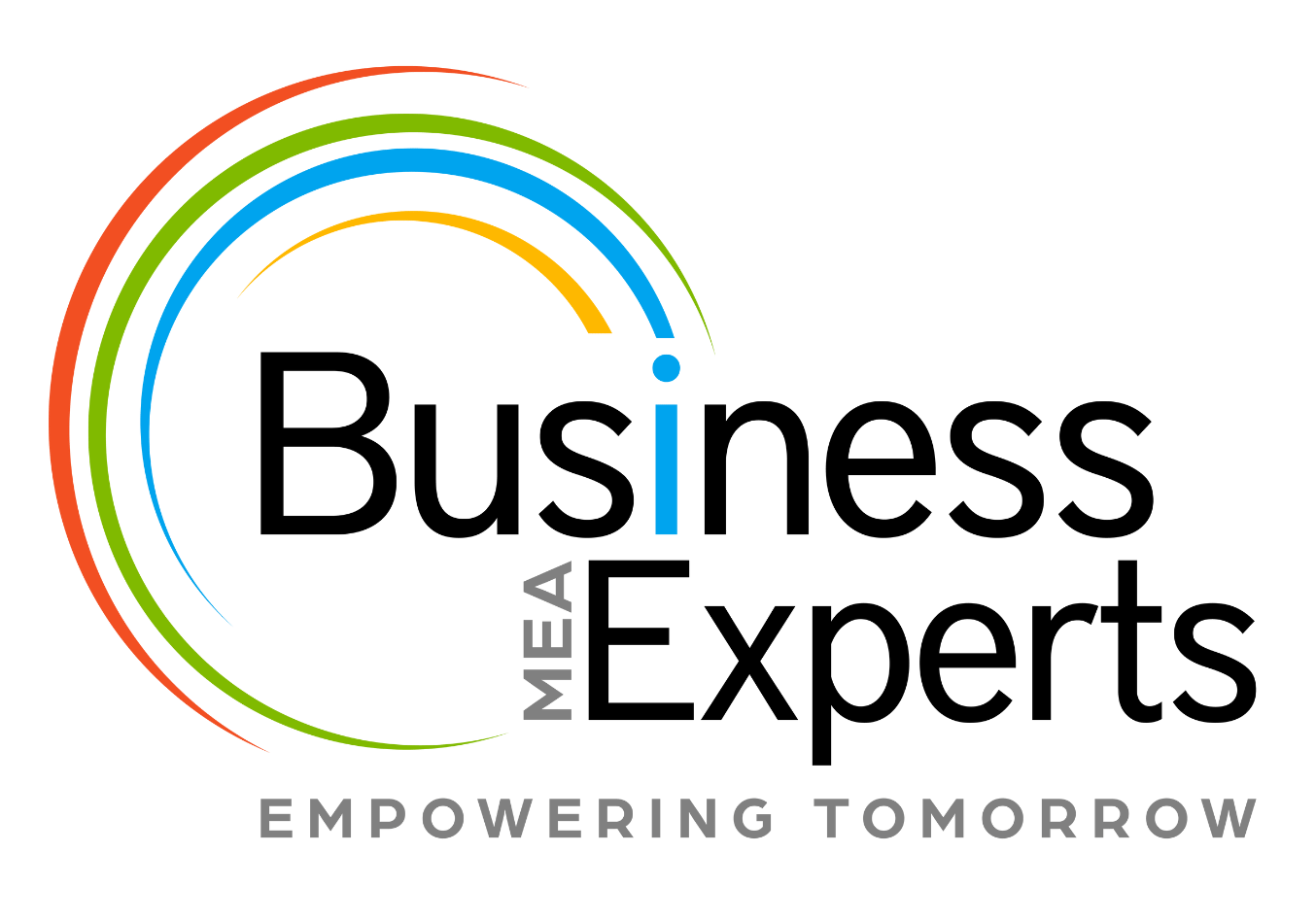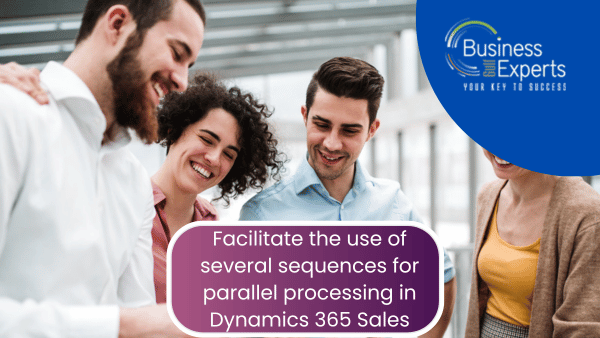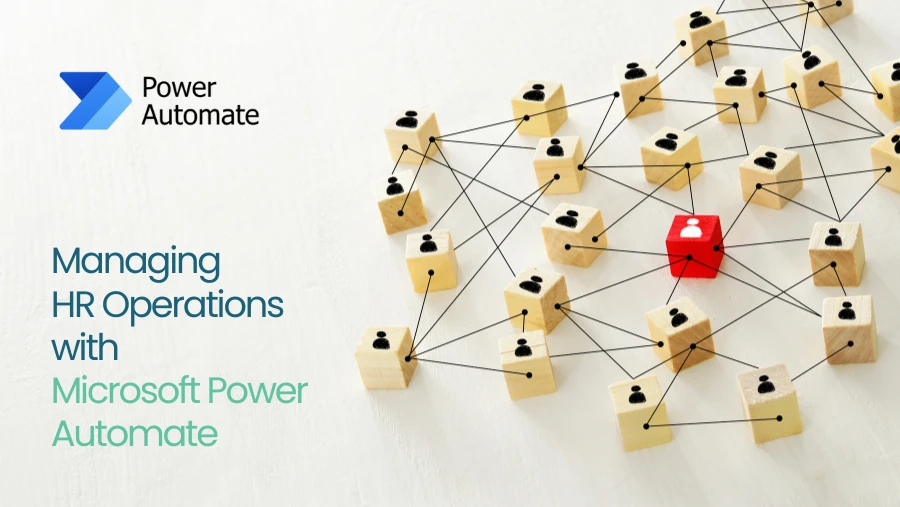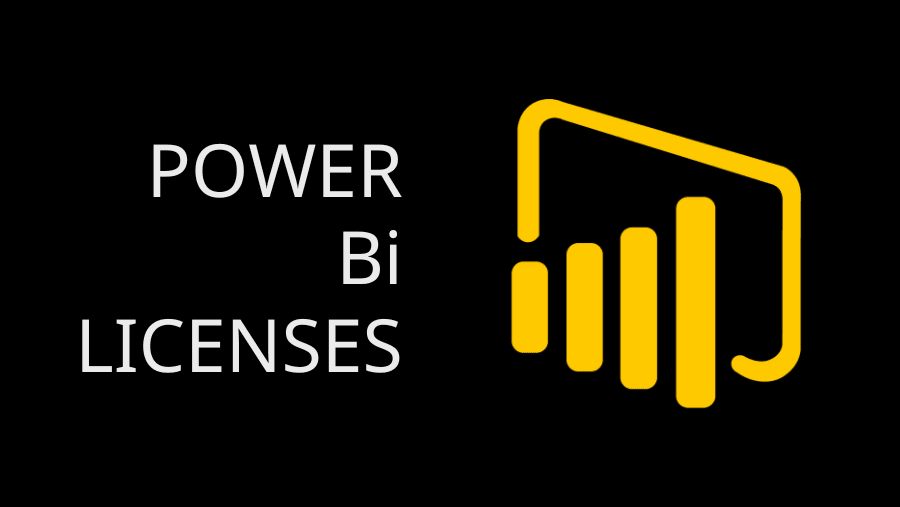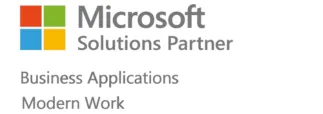Sales teams prioritize efficiency and productivity. In order to close agreements more quickly and produce better business results, it is important to improve customer engagement and teamwork while dealing with various accounts. Thanks to Dynamics 365 Sales’s support for various sequences, this is now easier than before.
This article will teach you how to improve your customer contacts, streamline your parallel sales processes, and coordinate your sales efforts. Additionally, you will find out how to use Dynamics 365 Sales to build, manage, and track numerous sequences. We will go over some best practices and helpful hints for both sellers and sales managers so that you can maximize the potential of this tool.
What are sequences and their purpose?
- A seller can engage with consumers and prospects in a consistent and effective way by following a sequence of actions.
- They aid sales managers in advising on best practices and making sure all interactions with customers are in line with the sales plan.
- A wide variety of actions, including emails, phone calls, and chores, can be included in sequences.
- In addition, sellers can automate their effective selling formulas and reduce human work by utilizing sequences.
- With multiple sequences, you can attach many sequences to a record, allowing multiple sellers to use different sequences on the same record at the same time.
- An account manager and a solution architect, for instance, can both be involved with the opportunity but focus on different aspects of it.
By doing so, you can enhance your customer involvement and collaboration, leading to improved business results.
How to link several sequences to a single record?
You can either manually or automatically attach numerous sequences to a single record.
Linking records to sequences by hand
To open the connect sequence dialog, go to the record page and click the join sequence button. From there, you can connect the record to a sequence. With the appropriate permissions, either the record owner or the sequence owner can connect numerous sequences to a record simultaneously. Manually disconnecting a sequence from a record is also possible via the record page’s disconnect sequence button.
Also Read: Dynamics 365 Sales: Enhanced Overview For Tracking Features & Settings
Automated record-to-sequence linking
Use the segmentation feature to link a record to a sequence. To determine which entries belong in a certain sequence, you can use segmentation. As an example, you can divide all the opportunities into a subset based on their likelihood of closing in the upcoming quarter. Then, anytime a record satisfies the requirements, it will automatically be attached to the sequence you’ve associated with that section.
What if the record owner isn’t the only user who needs to be assigned a sequence?
The owner of the record is automatically assigned the sequence whenever a record is linked to it. Nonetheless, based on their function and duties, you might prefer to designate a different user with a sequence. Assigning a sequence to a technical consultant or solution architect, for instance, would be a good example of a specialist function for a record.
Using the sequence assignment feature is one way to accomplish this. You can choose a field in the record or linked object to allocate the sequence using sequence assignment. Assigning the sequence to the user designated as the opportunity rep for that record is possible, for instance, if the opportunity entity has a field named opportunity_rep. Another option is to utilize the properties pane to assign the sequence to the account owner or an owner/access team. Each team has the power to allocate the sequence to a specific user within their own hierarchy.
Where can I find a record’s linked sequences and users?
You may find it useful to be able to see which users are working on which sequences once you’ve attached many sequences to a record. By doing so, you can get a clearer picture of the ongoing customer interaction and collaboration as well as the remaining tasks that need to be completed.
Selecting a sequence title from the Up next widget will bring you to a preview pane that displays all the sequences related to the record, along with the users and their associated records. In the sequence preview, you can see the big picture, including how each path is progressing and what actions are involved. Pick a sequence to view by naming it in the Up Next widget. An overview of the sequence’s configured activities appears in the first window that opens.
The sequence statistics report also shows the current state, development, and performance of each sequence. Along with the number of tasks that have been finished, those that are still outstanding, and those that are scheduled to be done, you can also view the open, click, and conversion rates for each email in the sequence.
What is the best way to use the Up Next widget to see the record’s sequence steps?
When a record is linked to more than one sequence, it’s helpful to be able to access all the possible stages in each sequence for effective execution planning. Thanks to the updated features, you may now accomplish just that! You can now click on the sequence name displayed on the Up Next widget. When you click on it, a full rundown of all the steps in that particular sequence will be displayed. In order to simplify the planning process for the actions that follow, this feature allows you to view both the executed and upcoming stages in a single pane.
Conclusion
Dynamics 365 Sales many sequences feature is a potent tool for enhancing client connections and teamwork. You can improve your sales process and make use of various sellers’ abilities by linking numerous sequences to a single record. The correct individual should be performing the right action; hence, it’s best to delegate sequences to users other than the record owner. You can learn more about the customer interaction and cooperation taking place on a record by looking at the linked sequences and users of the record. You can improve company results and gain an advantage in the market by using multiple sequences.