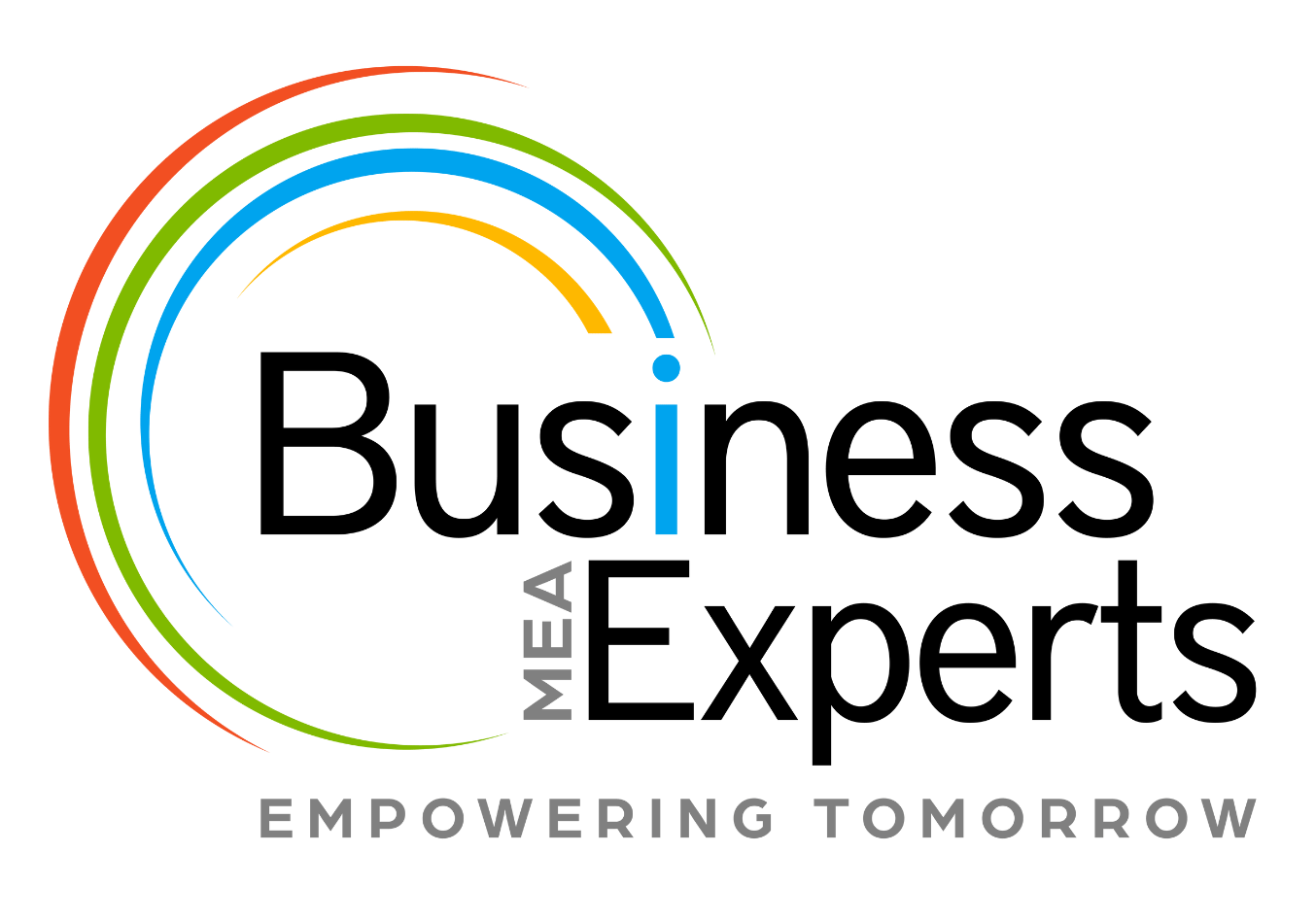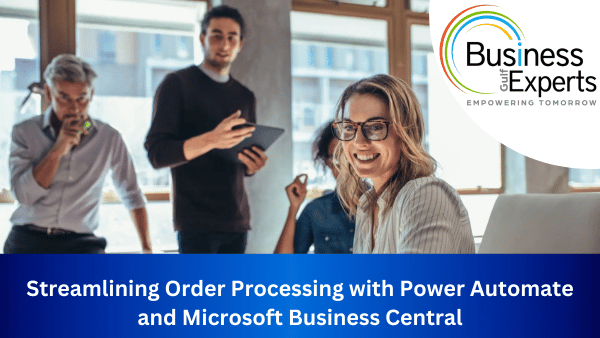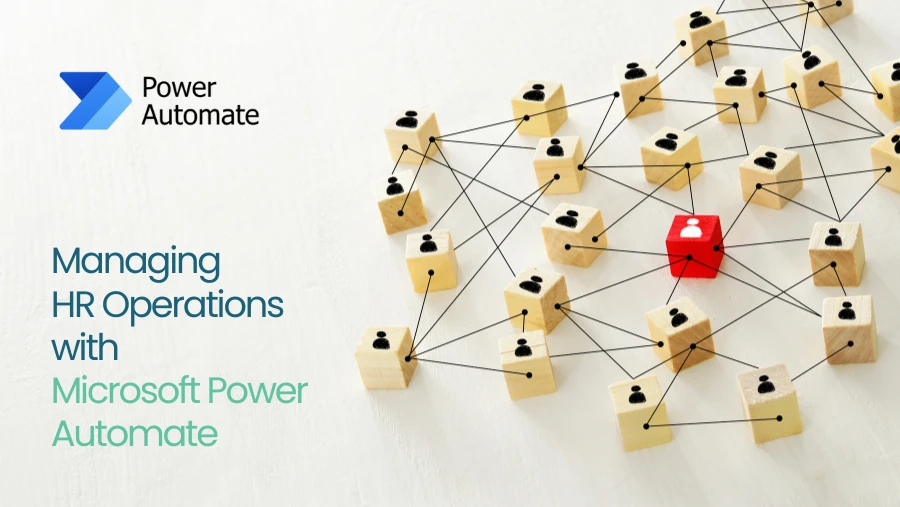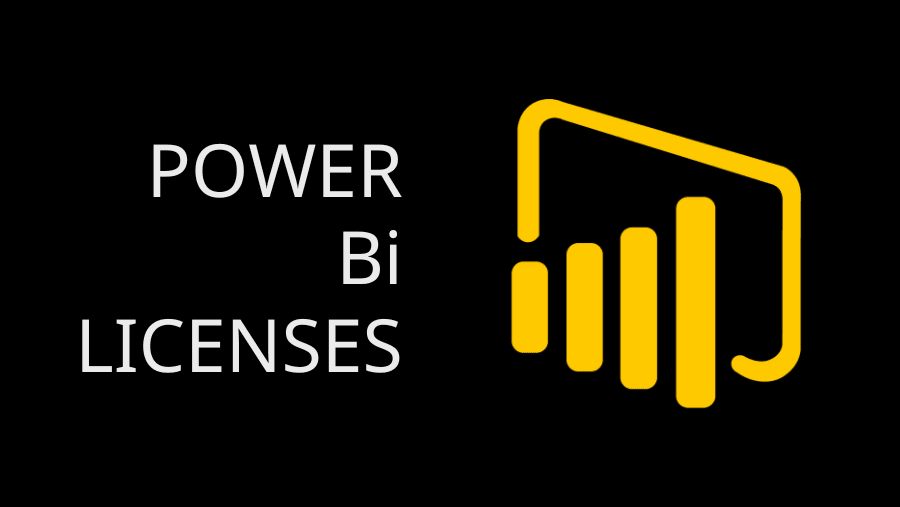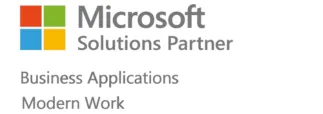In today’s world of digitalization and AI, automation becomes necessary when a business has to manage hundreds or thousands of orders daily. By using this automation, you can handle more orders faster, which is important in a fast-paced business environment.
When Microsoft’s Power Automate is combined with Microsoft Business Central it makes a dominant tool that changes the way you handle orders. This blog will provide you with all the necessary information related to Power Automate and how it can help your business in order processing.
Problems with Manual Order Entry
Many challenges come when you do manual order entry especially when a lot of orders come together. Here are a few problems that businesses and customers commonly face while doing manual order entry:
- Data errors
- Poor customer experience
- Lack of visibility into inventory
- Time-taking
- High-priced
About Power Automate and How Does it Work?
Microsoft Power Automate is a cloud-based service that helps users automate repetitive tasks to increase efficiency and productivity. It integrates with numerous Microsoft and third-party services, including Microsoft Business Central.
In Power Automate triggers and actions are the fundamental building blocks. Automatic workflow is started from Trigger. It defines the condition that must be met before the flow can be executed. For instance, receiving an email for an order. After the trigger, a number of actions are initiated such as knowing the order details and entering them in the business central.
How to Transfer Orders into Business Central using Power Automate
To bring orders to Microsoft Business Central using Power Automate, a specific workflow needs to be set up that connects the order sources to Business Central. Its stepwise detailed information is given below.
Step 1: Identify the Order Source
There are many sources available to receive orders. So in the first step, you have to decide from which source your order will come. For example, through Email, EDI (Electronic Data Interchange), E-commerce Platforms, or others.
Step 2: Configure Power Automation Flow
After you have specified the order source, you need to set up the Power Automate Flow. This will send the orders to Business Central.
Let us take one example in which your orders are coming through email:
First, set a trigger to receive an email. After this trigger, Power Automate will extract important data from the mail such as the customer’s name, details of the product he/she ordered, price, and billing information. This data will then mechanically come to Microsoft Business Central. After coming to Microsoft Business Central, the automatically generated order confirmation email is sent to the customers or the relevant party.
Step 3: Check the Workflow
Before implementing it in real business, it is important to check whether all its processes are working properly or not. Make sure that all the order data is accurately extracted from the order source and enters Business Central without any error.
Once this automated workflow is well set up, you can monitor it using the feature of Power Automate.
Benefits of using Power Automate and Business Central for Automating Order Imports
Now, that we know how it works consider the benefits of using this automatic order process:
- Increased data accuracy
- AI-enhanced workflows
- Robust analytics and monitoring
- Reduce work time
- Budget-friendly
Conclusion
Managing large amounts of orders has become very important in all businesses and due to technological advancement, it also becomes simpler to some extent. If you also want to use Microsoft Power Automate for order management in business then Business Experts Gulf provides an excellent service. By using it you can take many advantages of Power Automate.