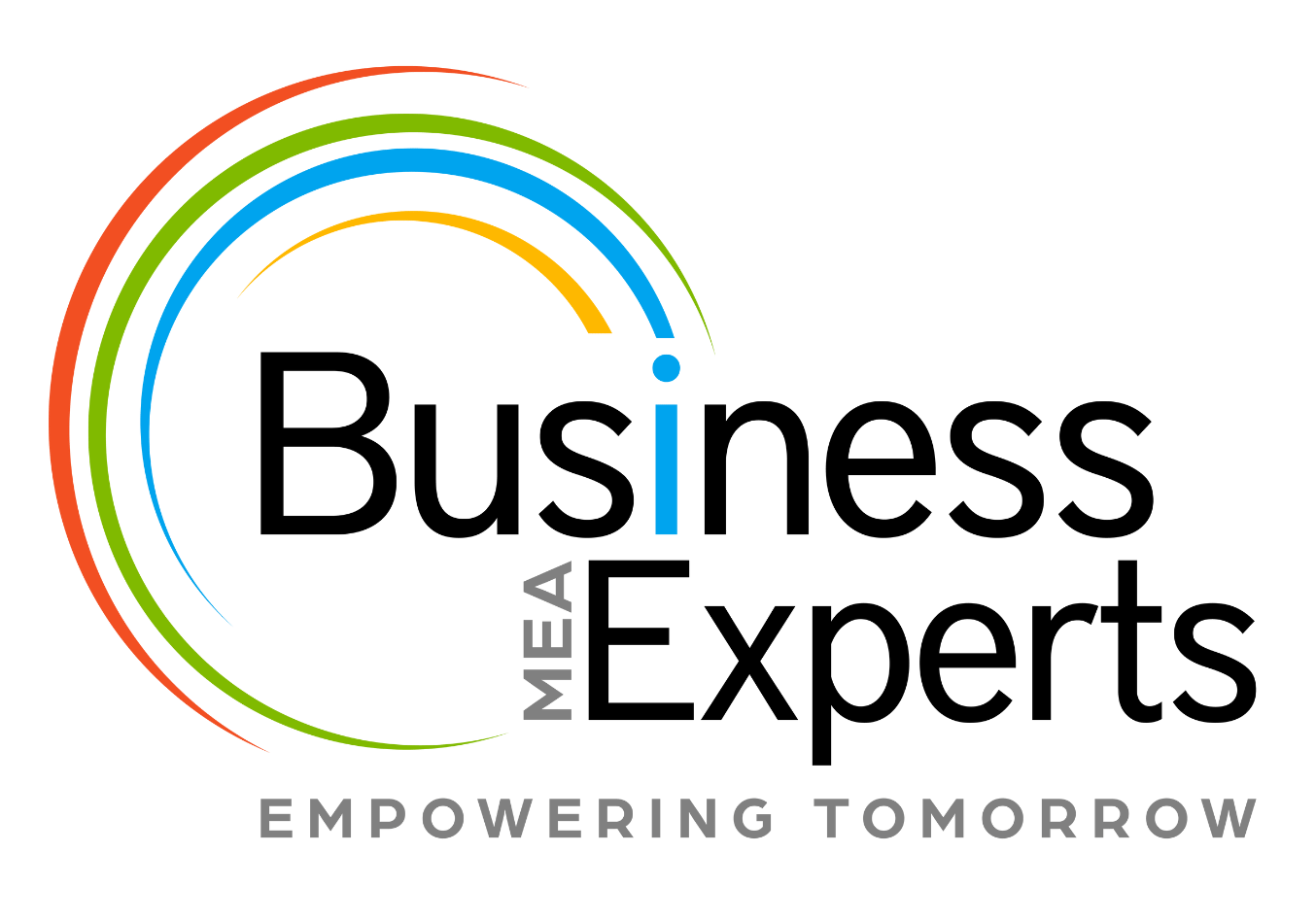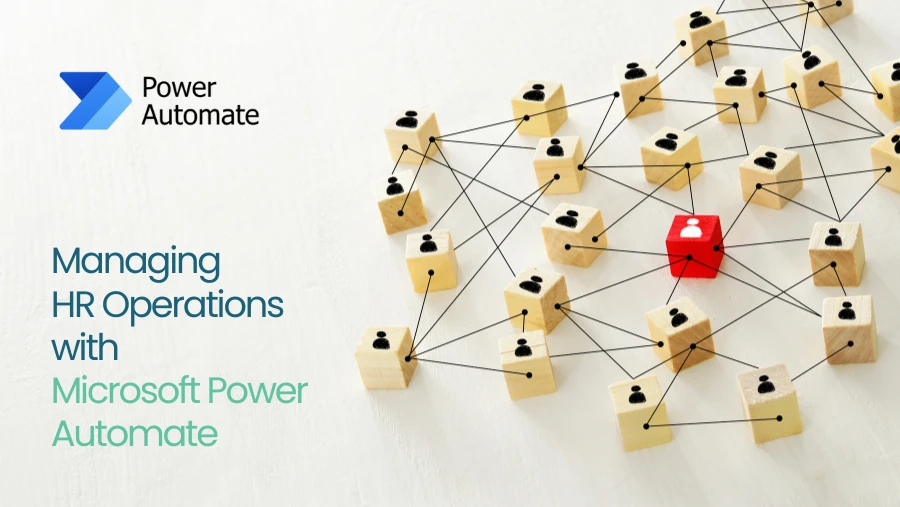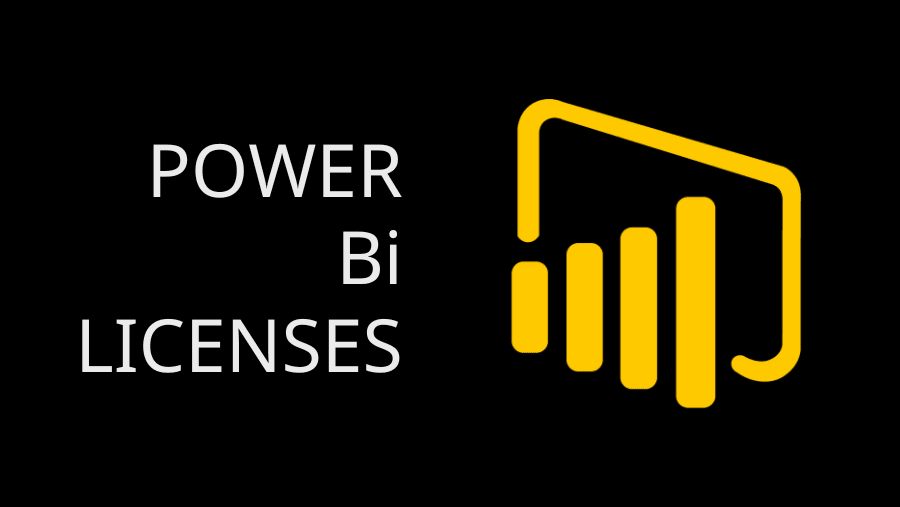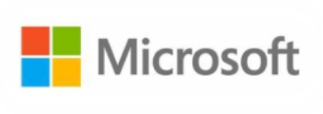A preview mode of Office 365 Group for Microsoft Dynamics CRM 2015 Update was launched which basically integrates the existing products of Microsoft Office 365 products like Outlook, OneNote and OneDrive with Dynamics CRM. This integration process has immensely increased team collaboration. Microsoft Office 365 has the capability to interface through any record contained in Dynamics CRM, an account, contact, lead or even custom entities like projects. Moreover, team members have access to content and documentation, including a team calendar, within records in CRM which is being dealt with in the following articles.
One of the benefits of Office 365 Groups is that non CRM users can access CRM information without possessing an actual CRM license assigned to them. Microsoft 365 products get interfaced through Dynamics CRM and if a CRM user accesses Office 365 Groups through CRM, attaches a document, posts a note to the conversation board, or even goes to create a calendar for appointment, or even a non CRM user can view these information in Outlook or OneDrive. These features benefit the organization.
Step 1: Login to the Microsoft Office 365 Admin Portal
Step 2: Click on the CRM Admin Portal from the Office 365 Admin Portal

Step 3:Click Solutions in the CRM Admin Portal

Step 4:Selectthe option and then click Install. After you accept the terms, the solution will import into your Dynamics CRM account, in few minutes time.

Step 5:Once Office 365 Groups are installed, launch Dynamics CRM and navigate to any record. Drop down the Common section and you will see Office 365 Groups. If a group has not been created for this record, you will receive a prompt to do so.


Having integrated Office 365 Groups with Dynamics CRM, collaborating with coworkers can now be effectively handled by bridging the gap with non CRM users.