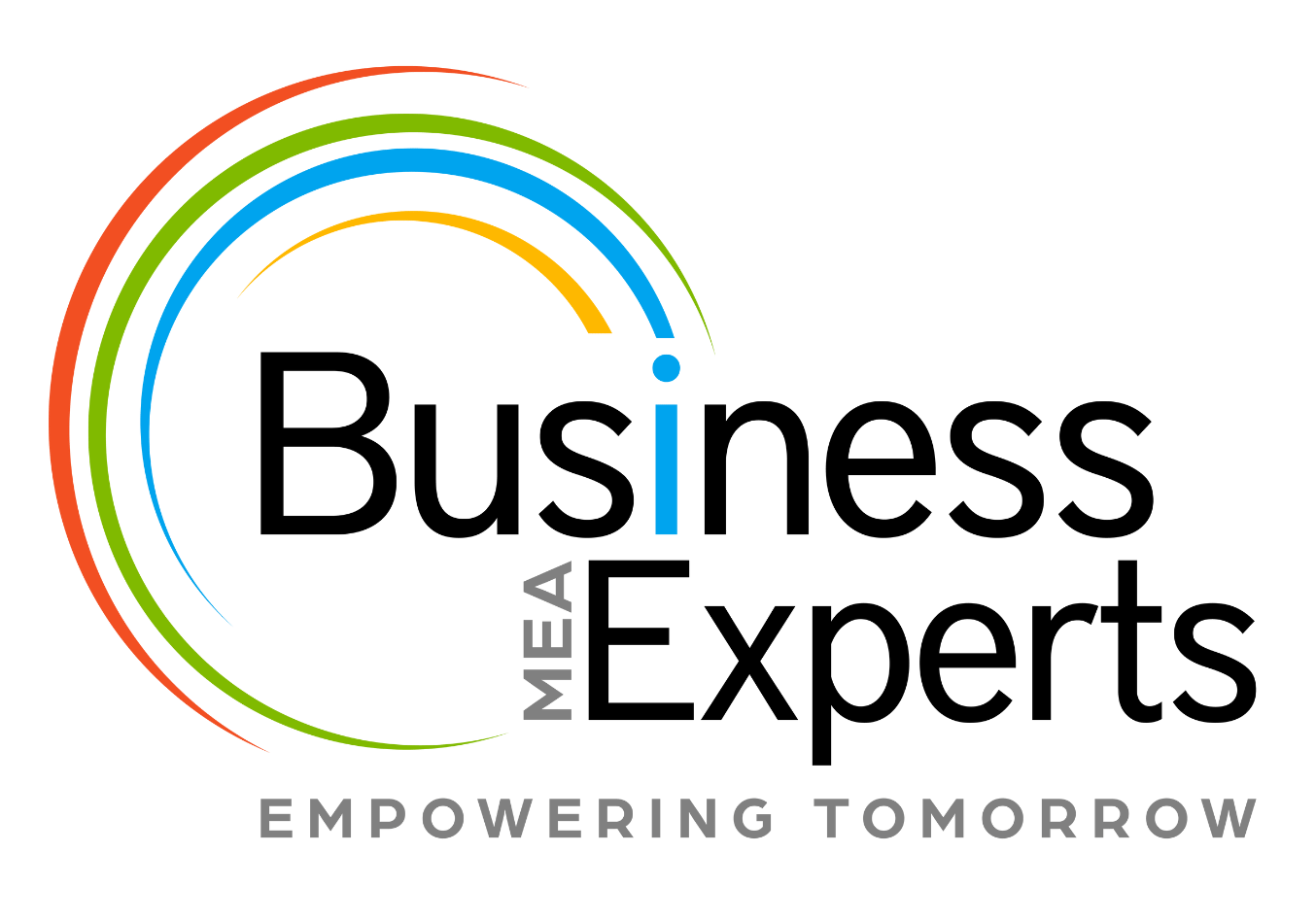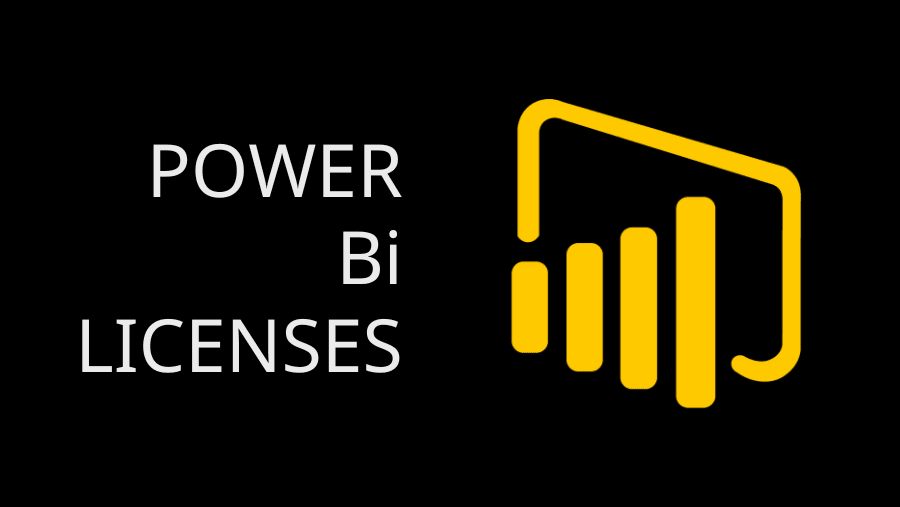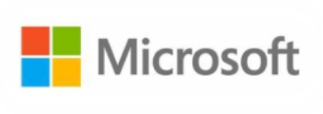While creating the Back Orders in GP the setup details will be updated to the SOP header and line tables based on the SOP Document Type ID for Back Order setup window. If we change the settings after the order has been created, details for the setup won’t update to SOP header and line tables. So, for this scenario, we need to update the setup values to SOP header table if we want to transfer the Back Order to Order/Invoice without deleting or recreating the same. And also we need to verify the Back Order Qty & Qty to Order/Qty to Invoice fields in SOP line tables.
Follow the below steps to update the SOP Order setup values to SOP header table.
1. Open SQL Server Management Studio and run the below code against company database.
SELECT USDOCID1,USDOCID2 FROM SOP10100 WHERE SOPTYPE = 5 AND SOPNUMBE = ‘Enter your SOP number for the Backorder’
2. Run the below query if the above does not return any values for the first two columns.
UPDATE SOP10100 SET USDOCID1 = ‘XXXXX’ , USDOCID2=’YYYYY’ WHERE SOPTYPE = 5 AND SOPNUMBE = ‘Enter your SOP number for the Backorder’
Note:
Update these USDOCID1 & USDOCID2 fields values based on your SOP Document Type ID for Back Order setup window. For example, If your SOP Document Type ID for Back Order setup window enabled the both “Transfer Back Order to Order” & “Transfer Back Order to Invoice”, then update both the values. Otherwise update these fields based on the setup.
XXXXX – Document ID for “Transfer Back Order to Order” in SOP Back Order setup window.
YYYYY – Document ID for “Transfer Back Order to Invoice” in SOP Back Order setup window.
3. After running the above query, verify the “Back Order Qty” & “Qty to Order” fields to assign the Back Order Quantity values to Qty to Order/Qty to Invoice fields in SOP line details window or SOP line table.
Hope this helps!!!