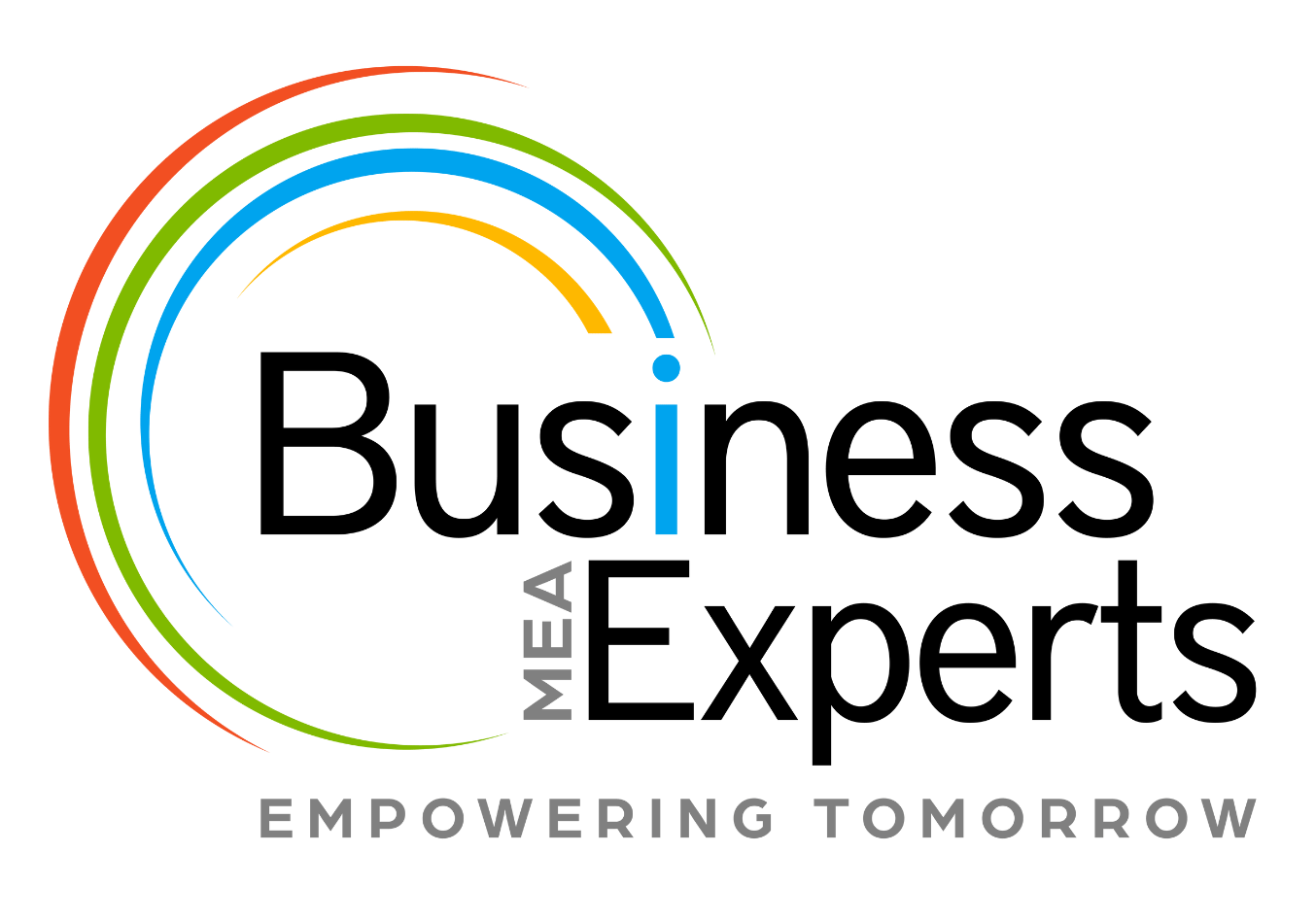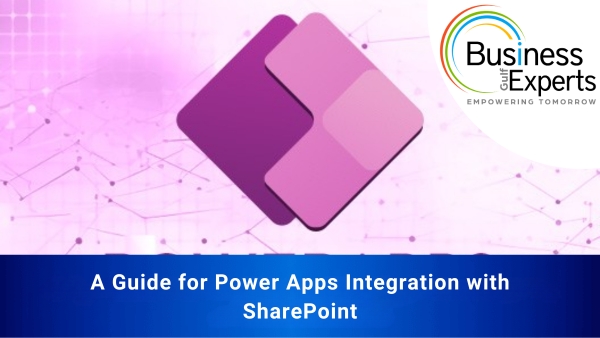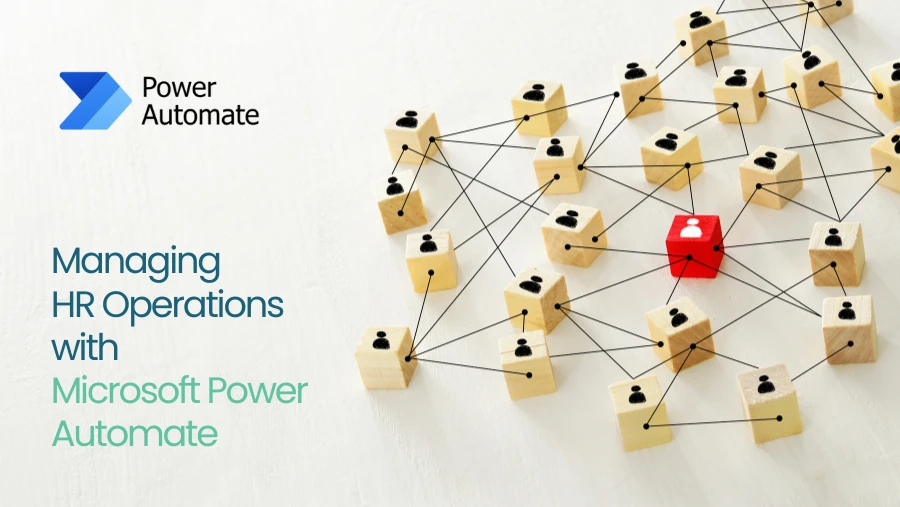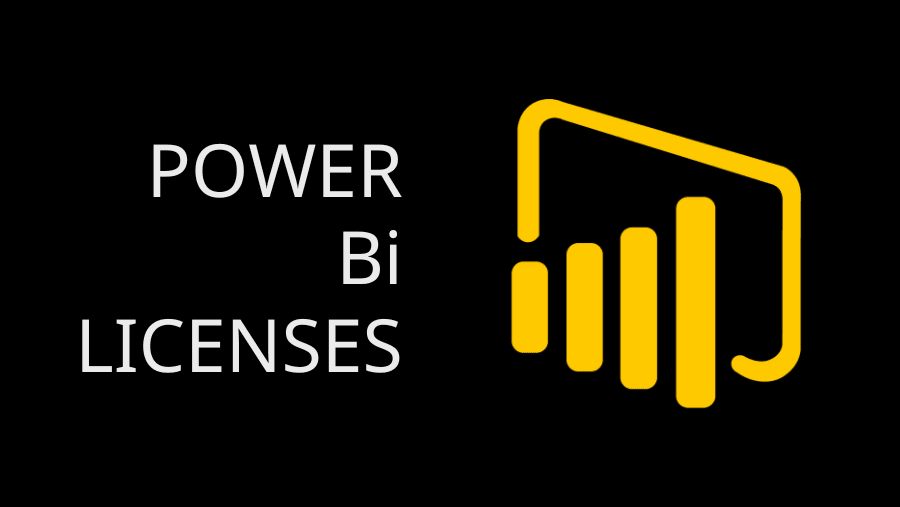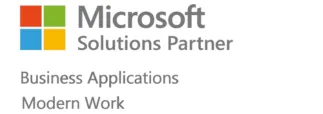A Guide to Power Apps Integration with SharePoint
In today’s digital landscape, businesses require flexible, efficient, and scalable solutions to streamline operations and enhance productivity. So, companies leverage SharePoint because it offers a centralized platform for managing and sharing information, documents, and resources.
Integration of Microsoft Power Apps and SharePoint is an ideal choice for creating automated workflows, managing content, and building custom solutions tailored to organizational needs. This powerful combination provides a robust framework for developing custom mobile and web applications that not only enhance daily operations but also foster better communication and collaboration across teams.
This synergy transforms business operations, driving innovation and empowering teams to work more efficiently. Let’s look deeper into the advantages of integrating Power Apps with SharePoint and how it can revolutionize your organizational workflows.
What is Microsoft Power Apps?
Microsoft Power Apps is a low-code development platform that enables users to create custom applications tailored to their unique business needs. Whether you’re a seasoned developer or a citizen developer, Power Apps simplifies app creation with its drag-and-drop interface and pre-built templates.
Power Apps integrates seamlessly with other Microsoft products, including Office 365, Dynamics 365, and SharePoint, allowing businesses to harness the power of their existing tools. From automating workflows to building interactive forms, Power Apps provides unparalleled flexibility for organizations.
Advantages of Power Apps
- Low-Code Development: Power Apps enables rapid app development with minimal coding, empowering non-technical business users to create applications with the user-friendly interface with drag-and-drop functionality
- Seamless Integration: It integrates effortlessly with a wide range of Microsoft tools, such as SharePoint, Excel, Teams, and external services through Power Automate and Dataverse. This integration allows for the creation of apps that can leverage data and functionalities from these services, enhancing their utility and effectiveness.
- Cost-Effective: Developing custom applications from scratch can be expensive and time-consuming. Power Apps offers a cost-effective alternative by providing a platform where apps can be built quickly and efficiently, reducing development costs and time to market.
- Cross-Platform Compatibility: Apps built on Power Apps run smoothly on web browsers, mobile devices, and tablets, ensuring accessibility and convenience
- Improved Collaboration: Power Apps fosters teamwork by creating applications that improve communication, automate tasks, and streamline workflows.
- Rapid Deployment: Organizations can quickly develop and deploy applications, enabling faster responses to changing business needs.
- Mobile Accessibility: With Power Apps, applications can be designed to be mobile-friendly, ensuring that users can access and use them on various devices, including smartphones and tablets. This mobile accessibility is crucial in today’s work environment, where remote work and on-the-go access are increasingly common.
Why Integrate Power Apps with SharePoint?
SharePoint is a popular platform for document management and collaboration, widely used to store and organize information. Integrating Power Apps with SharePoint allows businesses to:
- Create custom forms and workflows tailored to specific SharePoint lists or libraries.
- Develop Custom Mobile Applications
- Cost-Effective File Storage
- Enhance data entry processes with user-friendly interfaces
- Automate approval workflows and notifications.
Steps to Integrate Power Apps with SharePoint
Here’s a step-by-step guide to help you integrate Power Apps with SharePoint:
1. Define the Use Case
Before starting, identify the problem you aim to solve. For example, do you want to replace the default SharePoint form, automate a workflow, or build a custom dashboard?
2. Access Power Apps
- Log in to Power Apps using your Microsoft account.
- Select “Apps” from the menu to create a new app
3. Connect to SharePoint
- Choose the data source by selecting SharePoint from the available connectors.
- Enter the URL of your SharePoint site and select the desired list or library.
4. Customize Your App
⦁ Use the drag-and-drop interface to design your app.
⦁ Add controls such as text fields, drop-downs, and buttons to capture or display SharePoint data.
⦁ Apply logic and validation rules using Power FX, the formula language of Power Apps.
⦁ To automate workflows that involve SharePoint data, integrate Power Apps with Power Automate
5. Test and Publish
⦁Test your app thoroughly to ensure it works as expected with your SharePoint data.
⦁ Save and publish the app, making it accessible to your team.
Real-World Example: Handling Leave Requests
Imagine an organization that manages leave requests through a SharePoint list. By integrating Power Apps, you can:
⦁ Replace the default SharePoint form with a custom Power Apps form.
⦁ Add features like conditional formatting to show remaining leave days.
⦁ Automate approvals by integrating with Power Automate to notify managers and update statuses.
⦁ Provide a user-friendly mobile app for employees to submit requests on the go.
mobile app for employees to submit requests on the go.
Best Practices for Power Apps and SharePoint Integration
⦁ Plan the App Design:
Clearly define the app’s objectives and design to meet user needs.
⦁ Optimize Performance:
Avoid loading excessive data from SharePoint lists by filtering and delegating queries effectively.
⦁ Leverage Power Automate:
Use Power Automate for complex workflows, such as multi-step approvals or external notifications.
⦁ Ensure Security:
Implement proper permissions in both Power Apps and SharePoint to safeguard sensitive data.
⦁ Test Extensively:
Conduct thorough testing with end users to identify and resolve potential issues before deployment.
Conclusion
Integrating Power Apps with SharePoint is a game-changer for businesses seeking to improve efficiency and productivity. By combining SharePoint’s robust data management capabilities with Power Apps’ customization and automation features, organizations can create tailored solutions that address their unique challenges.
With the right approach and best practices, you can transform your SharePoint workflows, reduce manual effort, and empower your team to work smarter. Start exploring Power Apps today and unlock the full potential of your SharePoint environment.