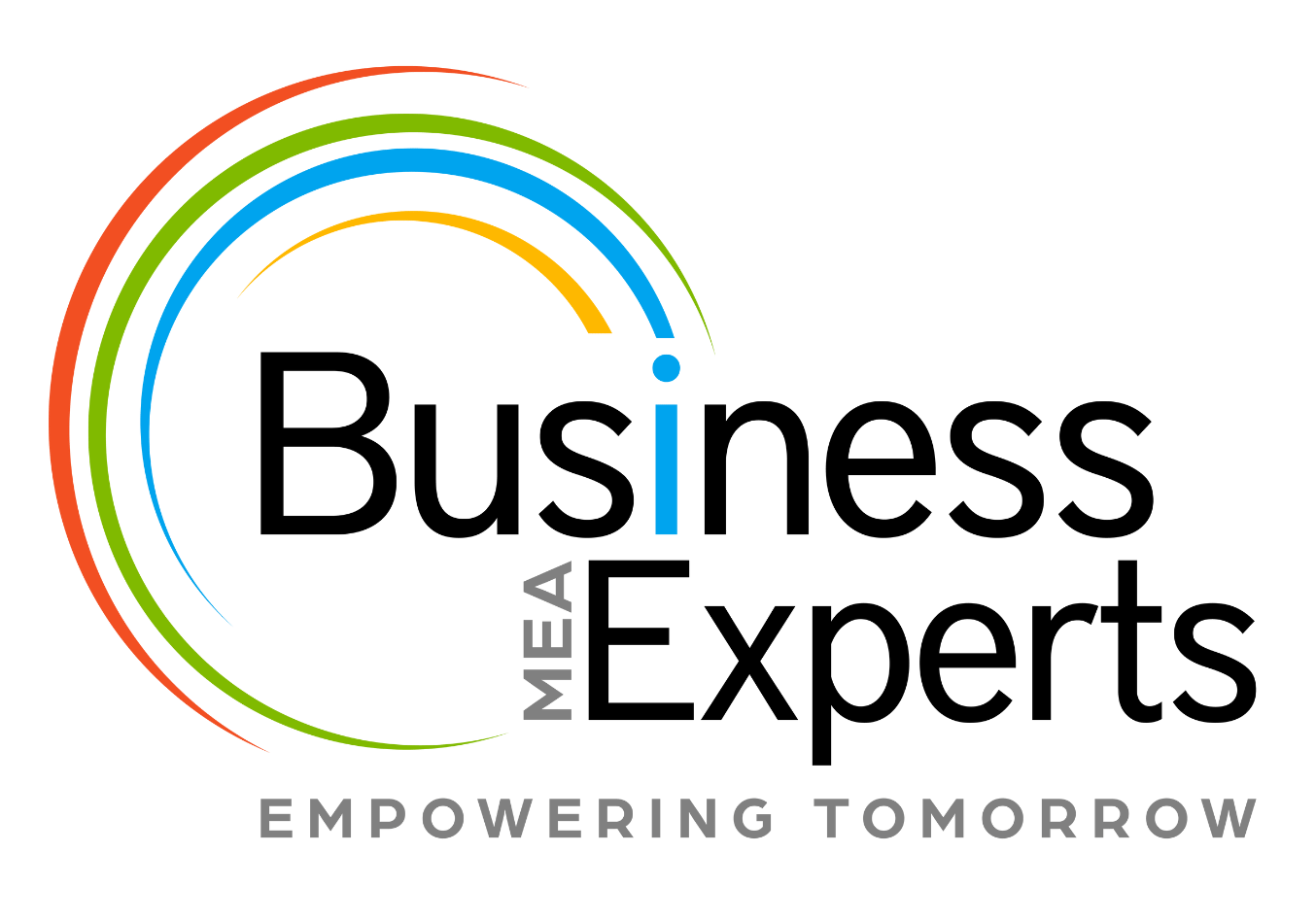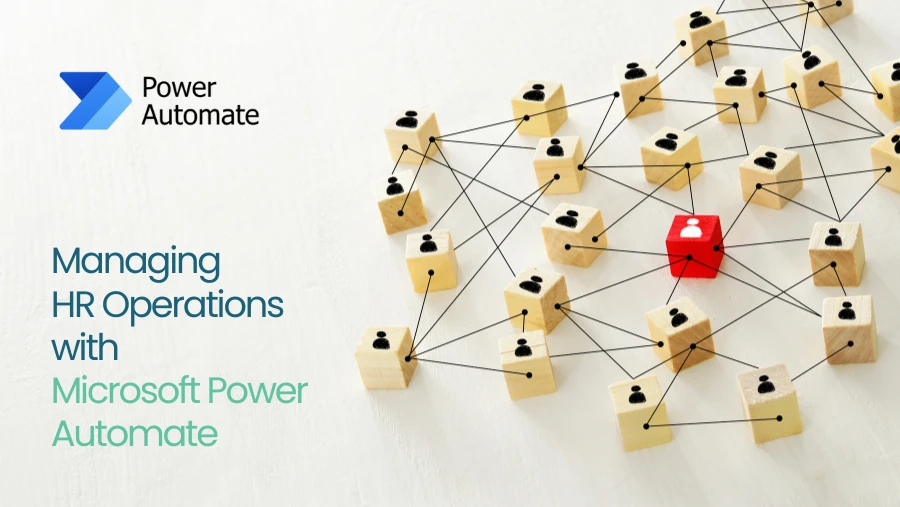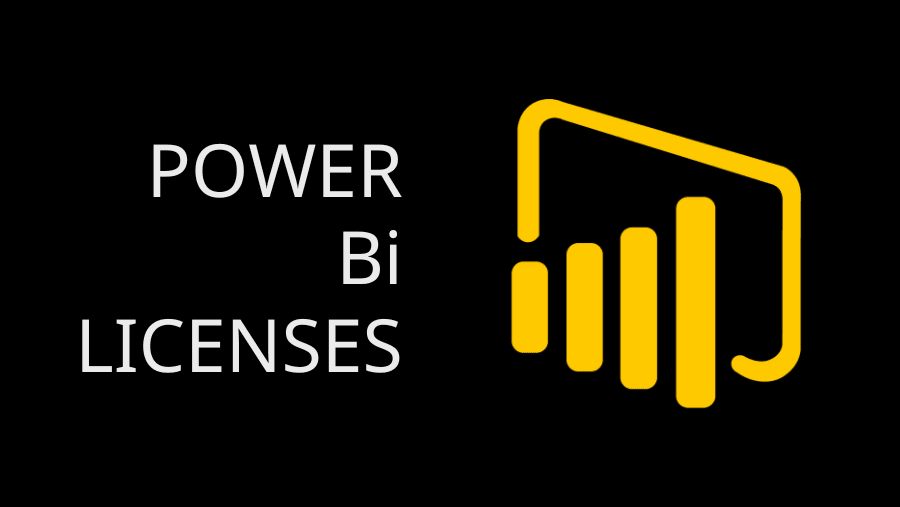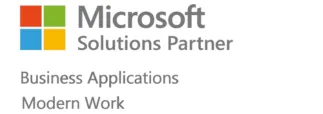Many organizations experience fluctuations in stock levels. Situations like orders passing current stock levels make them need a flexible inventory management system. It is for such organisations with inventory fluctuations that it becomes crucial to manage inventory in an ERP system.
Microsoft Dynamics 365 Finance and Operations is one such ERP system that comes with a feature like “Physical Negative Inventory” to deal with inventory fluctuations. Enabling the Physical Negative Inventory feature helps businesses create sales orders even when the order passes available physical stock.
But what is Physical Negative Inventory and how to enable it? This blog answers all your questions about physical negative inventory, its importance, and how to enable it.
What is the Physical Negative Inventory?
Physical negative Inventory, in the simplest manner, means a condition in which a company has insufficient physical stock in the warehouse but yet processes stock transactions. This means the system lets the business transact even if the goods are not in the warehouse.
The purpose of Physical Negative Inventory
The reasons for physical negative inventory could be due to stockouts, pending stock arrivals, or delays in stock counts. While maintaining a negative inventory is not an ideal situation for long-term inventory management, most enterprises use it for the short term in situations where keeping the operational flow is essential.
Enabling physical negative inventory can be helpful in the following situations:
Rapidly Moving Inventory: Due to continuous ongoing transactions, businesses with rapidly moving inventory may sometimes experience delays in updating stock counts.
Prevent Order Delays: Businesses can use this function to their advantage and never again have to delay client orders because of stockouts or other timing problems.
Order Fulfillment: Sometimes businesses have to fulfil an order even before the arrival of goods; it is in situations like this that physical negative inventory is used.
Data Entry Delay: It’s possible that the physical inventory will not be registered right away. This could be due to data entry time differences or something else. However, continuity of operations is ensured with this function.
How to Enable Physical Negative Inventory in Dynamics 365 Finance & Operations?
Physical Negative Inventory in the Accounting and Operations Module D365 F&O makes it simple to enable physical negative inventory.
Stock level confusion and erroneous reports might result from improper use of this function so it should be enabled carefully.
Physical negative inventory can be enabled in Dynamics 365 Finance and Operations in the following way:
Get to Know Your Inventory’s Settings
- Locate D365 F&O’s Inventory and Warehouse Management module;
- Navigate to “Inventory Parameters.”
- To set up inventory and warehouse management parameters, go to inventory management > Setup> Inventory and Warehouse Management Parameters.
- Turn on Physical Inventory Control. Go to the page for Inventory and Warehouse Management Parameters, you may locate the Negative Inventory section or tab. “Allow physical negative inventory” is the box you need to click.
- Set Up the Item Model Group Configuring item model groups in the following manner is the third step: To access the item model groups, go to Inventory Management> Setup > Inventory > Item Models groups.
- To enable physical negative inventory, choose the appropriate Item Model Group. For the General Tab, click on it. Be careful you turn on the “Physical Negative Inventory” feature.
- Verify the Setup Make sure everything is working properly by running a few transactions once you’ve enabled this functionality to test the setup.
Guidelines for the Most Effective Use of Physical Negative Inventory
- Keeping track of inventory counts and reconciliations is crucial for correct stock data maintenance. One way to cut down on or fix mistakes is to do physical stock inspections often.
- If there are some things or places that have problems with the timing of stock updates, you can enable negative physical inventory for those. You can limit this functionality to products with a high velocity using item model groups.
- Make sure your accounting staff is aware of any negative inventory transactions.
- You can learn to buy better by keeping an eye on the bad stock and seeing patterns.
- In order to prevent problems and abuses, make sure your team is trained on how to enable and use physical negative inventory.
Concerns About Physical Negative Inventory
- When keeping track of physical stock vs what is reported in the system, negative inventory might cause confusion. Users could have a challenging time keeping up with the current inventory levels because of this.
- Negative inventory has the potential to have a direct impact on financial reports, particularly cost accounting, leading to inaccurate reporting. Inventory valuation and financial audits can become problematic when there is a discrepancy between the actual stock and what is represented in the system.
- Negative inventory allows you to commit more stock than you actually have. If the orders are not completed in the end, it could have a significant impact on the client relationship.
Conclusion
By having Dynamics 365 Finance and Operations‘ Physical Negative Inventory feature enabled, businesses can run efficiently regardless of stock levels and inventory fluctuations. At the same time, businesses should be careful not to make any mistakes with their finances or discrepancies. To make the most of this win-win feature in Dynamics 365 Finance and Operations, organizations should be aware of the pros and cons of permitting physical negative inventory. Do you still need help with turning on physical negative inventory in Dynamics 365 for Finance and Operations? Contact Business Expert Gulf for a team of knowledgeable experts to turn on the Physical Negative Inventory feature now!